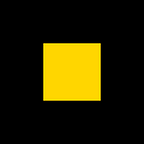How to easily find photos for your PRIME Profile AI Model using the iOS Photos app
Are you struggling to find the right photos to upload to PRIME Profile to create your personalized AI model? If you have an iPhone, the built-in Photos app can help you easily locate the photos you need from your camera roll.
Follow these simple steps to find your photos in the Photos app:
- Open the Photos app on your iPhone.
- Tap on the “Albums” tab at the bottom of the screen.
- Scroll down to the “People & Places” section and tap on “People.”
- The People album will show you all the faces that the Photos app has recognized in your photos. Scroll through the list until you find your own face.
- Tap on your face, and you will see all the photos that the Photos app has identified as featuring you.
- Select the photos that you want to use for your PRIME Profile AI model by tapping on them.
- Once you have selected all the photos you want to use, tap on the “Share” button in the bottom left corner of the screen.
- From the options that appear, select “Save to Files.”
- Choose where you want to save the photos in the Files app and tap “Save.”
You can now easily upload these photos to PRIME Profile and create your personalized AI model.
Using the iOS Photos app to find your photos for PRIME Profile is a quick and easy way to get the most out of the app. With just a few taps, you can locate the photos you need and start creating your personalized AI model.
Give it a try and let us know how it works for you!
To stay updated on our latest features and news, follow us on our social media channels:
Instagram: @PRIMEProfileAI
Facebook: PRIMEProfileAI
Twitter: @PRIMEProfileAI
Visit our website, https://primeprofile.io, to learn more about how PRIME Profile can help enhance your professional online presence.